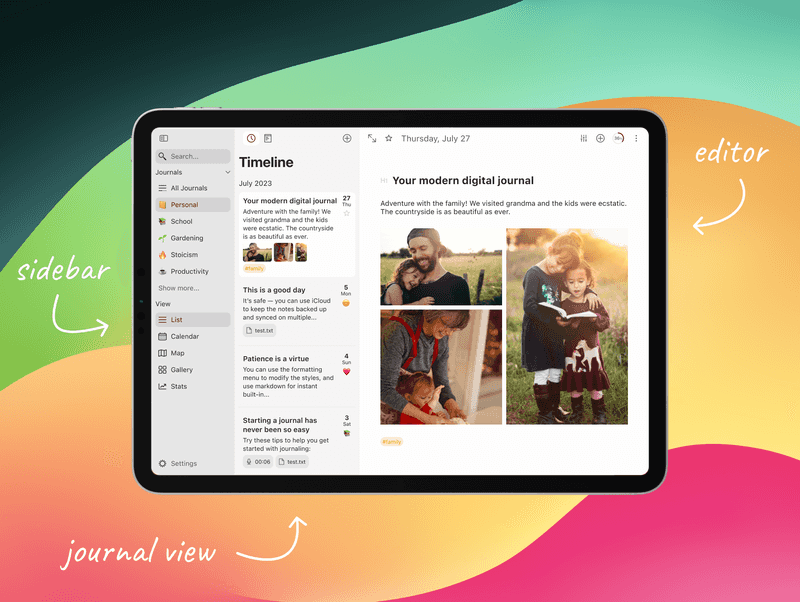Interface overview
Mac
The main interface of the app is divided into different sections:
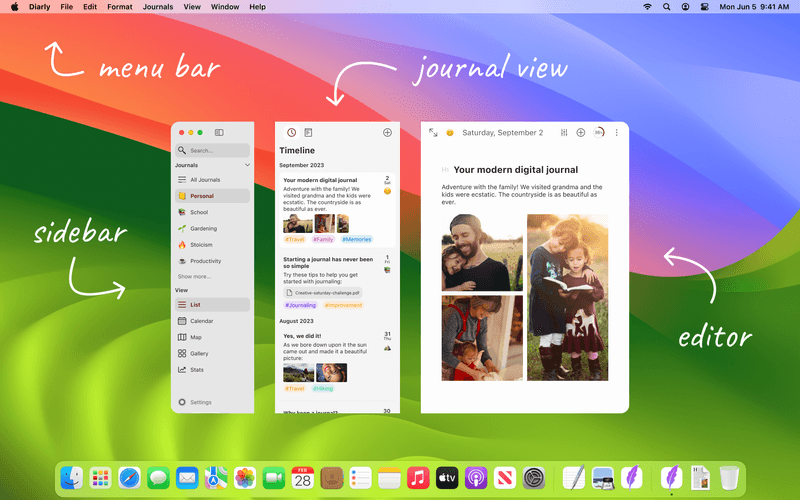
Menu Bar
Like most other apps, the menu bar is where you'll find many options and settings. Most of the features available from the menu bar are also available in other parts of the app, to be more easily accessible when and where you need them, and using keyboard shortcuts.

Sidebar
In the sidebar you can find all your journals, as well as select different views for the Journal View. Learn more about the sidebar in its dedicated help article.
Journal View
The journal view displays all your entries and notes, in different views. Learn more about the journal view in its dedicated help article.
Editor
The editor is your place to write down your thoughts. Learn more about the editor in its dedicated help article.
iPhone
When opening Diarly on iPhone, you will see the journal view, and the tab bar at the bottom.
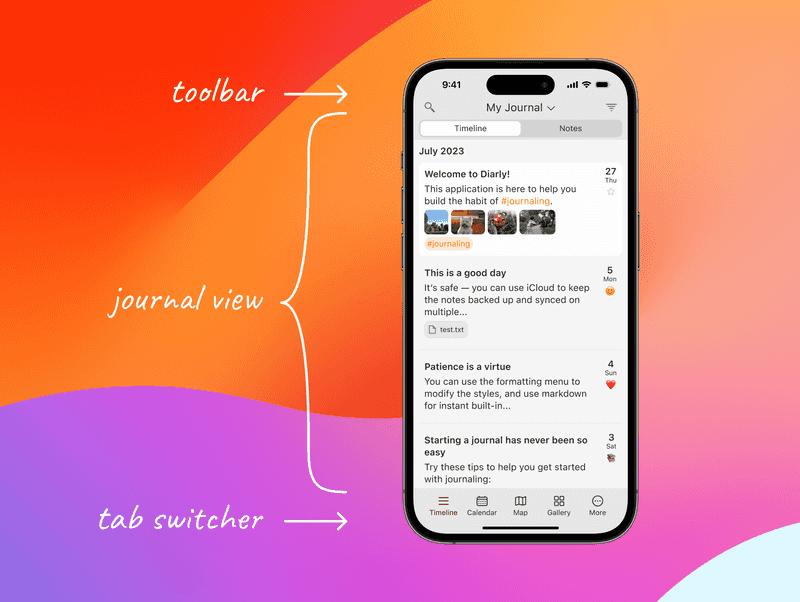
iPad
When opening Diarly on iPad, you will see the toolbar at the top, the sidebar on the left side, and editor on the right side.