List: Timeline & Notes
On iPad and Mac, select List in the sidebar.
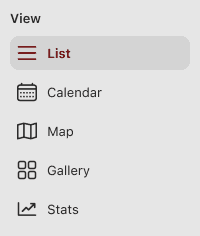
On iPhone, select Timeline in the Tab Bar.

Timeline and Notes
To switch between Timeline and Notes, use the Timeline and Notes selector at the top of the Journal View.
Timeline
Your journal is composed of entries which all have a date. They can be seen in the timeline and calendar, and present a linear story through time, of your experiences, personal growth, or whatever you use your journal for.
The timeline is the list of entries, organized chronologically, for the selected journal. Some key features of each entry are shown, like attached images, tags, the topmost content (title, text, tasks), and the mood tracker.
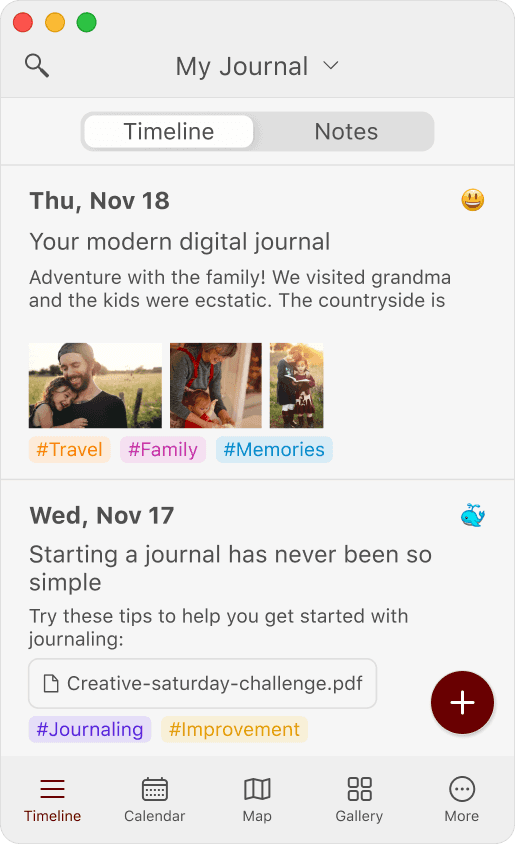
To customize the timeline, visit the list view setup guide.
Notes
Notes are entries that don't have a date associated, and are meant for information that you want to revisit or that isn't related to a specific time. Each journal has space for both entries and notes.
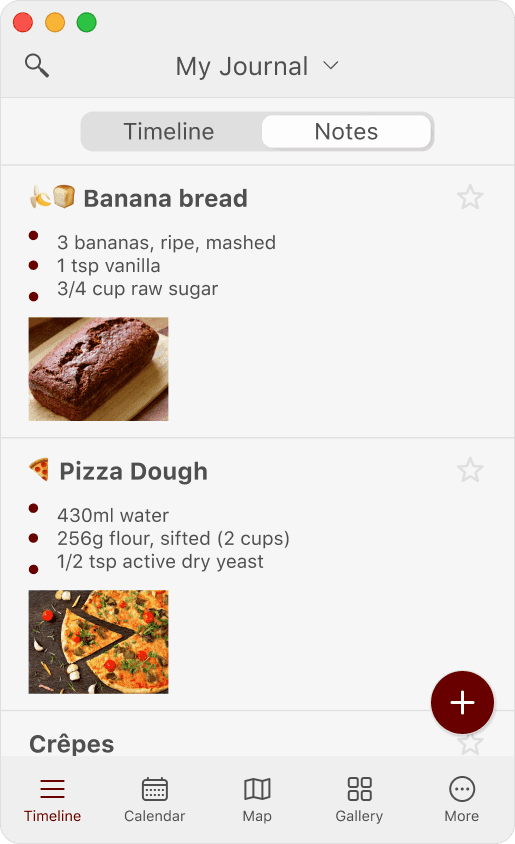
Notes are a great place to store information that you want to keep handy. Here are some use cases that people have shared with us:
- Managing different projects from start to completion
- Recipes
- Study notes
- Collections of related thoughts or ideas
- Web clipping for research — saving the contents of a webpage to look back on later
- Affirmations
- Alternative journaling prompts
- Brainstorming about different subjects
💡 Do you have a different use case for notes that you think would inspire others? Let us know on social media! We love learning how different people use Diarly to suit their needs, and it helps us shape the future of Diarly.
Configuring the timeline
You can modify how the timeline looks and how it's organized. Please take a look at the article on setting up the timeline to learn more.