Daily prompt
What is a daily prompt?
A daily prompt is a fantastic way to kick-start your journal every day. It's a template or text in which you can include anything you want.
With Diarly, you can add titles and texts, tasks, lists, tags, or favorite quotes; as well as smart content that can change every day — which we'll take a look at in a minute. We recommend using the prompt text to create a starting ground for your journaling practice. Some ideas:
-
Titles that contain a question you'd like to answer every day.
# What am I grateful for today? -
Text that starts off a line of thought.
My priorities for today are... -
An unordered list to fill in each day, some recurring tasks for every day, or a numbered list of priorities for the day.
# Morning routine: [] Drink a glass of water [] Stretch for 5 minutes [] Journal 300 words
How to use Daily Prompts
When you open Diarly and there is no entry for today, a new entry will be created automatically. If you set up a prompt or template in the preferences, it will be used to create this new entry.
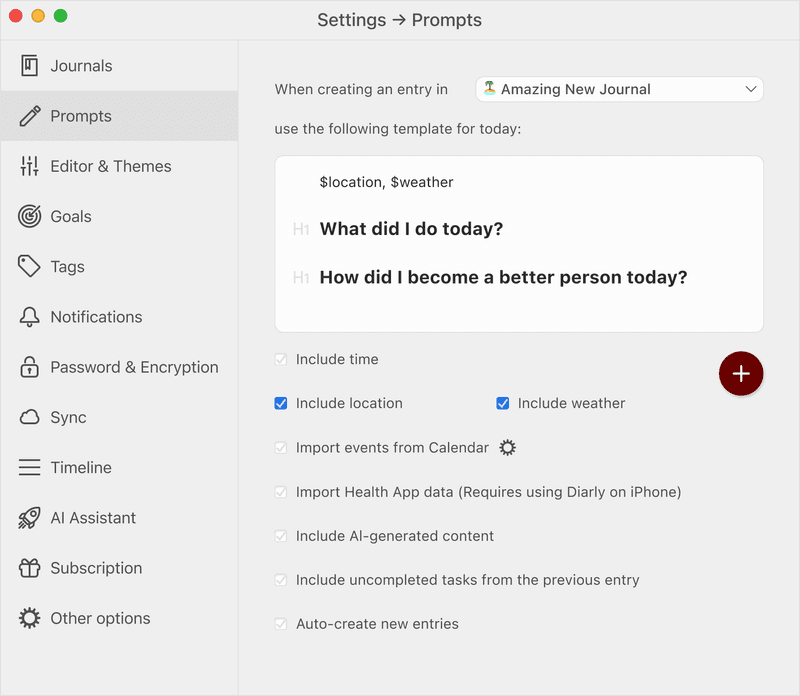
You can also decide to turn off Create a new entry automatically. This way, the prompt will not be added when you start up the application. To add the prompt manually, you can use the shortcut ⌘⌃N (command control N) to insert the template anywhere in the text.
Smart keywords
The daily prompt template allows you to use special keywords:
$timewill insert the current time when the entry is created.$weatherwill get your current location and add the current weather forecast for your location.$locationwill get your current location and insert it into the entry.$calendarwill get today's events from the Apple Calendar app and insert them, with practical time separators for each event. All information about an event — such as notes or links — will be imported automatically.$uncompleted_taskswill copy any uncompleted tasks from the previous entry.$cursorcan be used to set the initial cursor location — where you will start writing when adding this prompt. This is particularly useful if you have a longer prompt with multiple questions or titles, and would like to start in a specific location.
Privacy
The keywords $calendar, $location, and $weather require you to give access to Diarly to some of your privacy data. If access isn't allowed, the keyword will not be able to insert the related data. You can check your privacy settings by going to:
- iOS: Open the Settings app, and navigate to
Privacy > Location ServicesandPrivacy > Calendars. - Mac: Open System Preferences, and navigate to
Security & Privacy > Privacy > Location ServicesandSecurity & Privacy > Privacy > Calendars.