Calendar
On iPad and Mac, select Calendar in the sidebar.
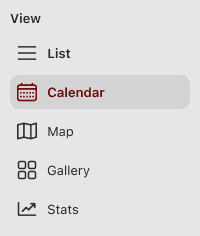
On iPhone, select Calendar in the Tab Bar.

Alternatively, click on the date on the top of the Editor for a quick view of the calendar.
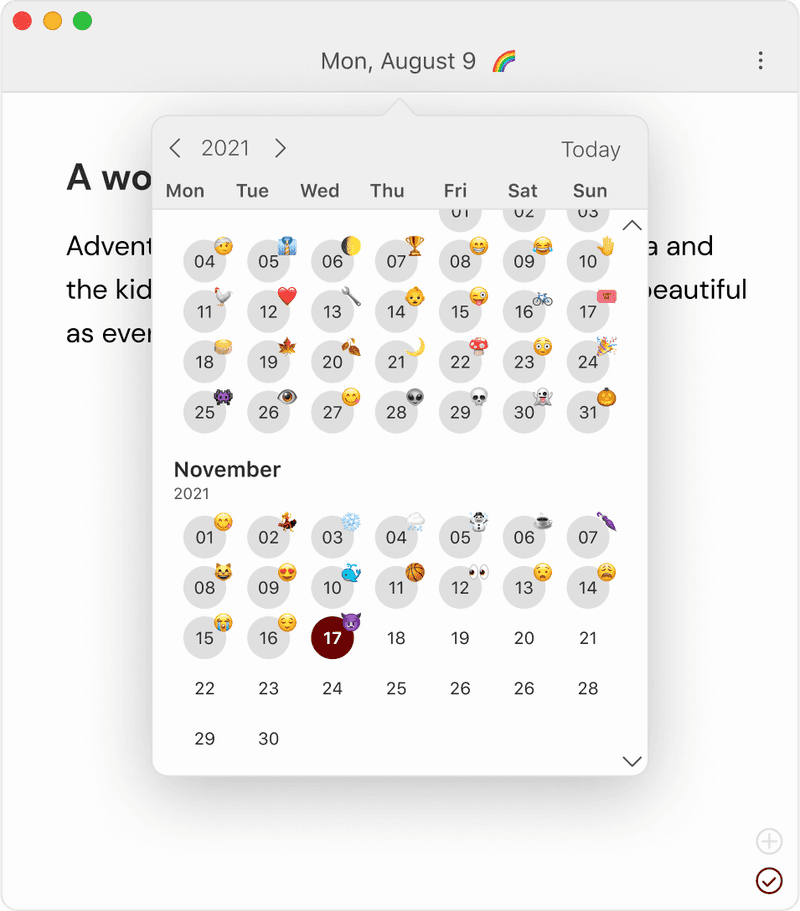
Calendar view
The Calendar allows you to navigate between your entries across a timeline. In the calendar, you can see on which days you have written, and follow up on your goals and streaks. It's also a great place to see your mood through time, with the mood tracker.
If you select a day without an entry, the the entry is created automatically for you, so you can simply start writing on any day.
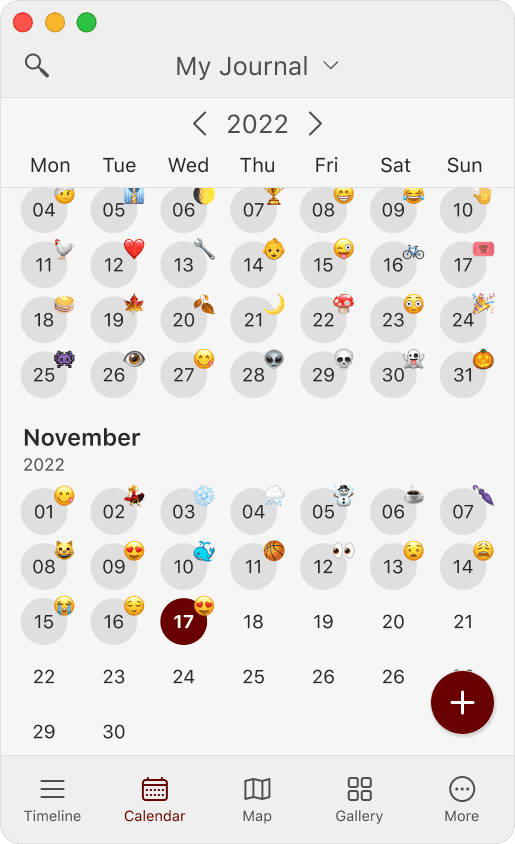
- Today is identified by a strong colored background behind the date. The color depends on the currently selected theme.
- Days in which you have journaled are identified by a soft colored background behind the date. The color depends on the currently selected theme.
- The currently opened entry is identified with a dot under the associated date.
- Days that have been assigned an emoji mood tracker show it next to the date.
Navigate through months by scrolling up and down, and through years with the arrows next to the year at the top.