Apple Pencil
Diarly supports using the Apple Pencil on iPad for writing and for drawing.
Writing with Apple Pencil
On supported iPad models, you can use Apple Pencil with Scribble to enter text. Open Diarly on a new entry and start writing with Apple Pencil, and your handwriting will automatically be converted to text. Scribble converts your handwriting to text directly on your iPad, so your writing stays private.
Drawing with Apple Pencil
Apple Pencil can also be used to insert sketches and drawings. To add a drawing, start editing the text and then tap the draw icon above the keyboard. This will open the drawing pad. When you're finished drawing, tap on the close icon to exit drawing mode. You can reopen and modify the drawing later.
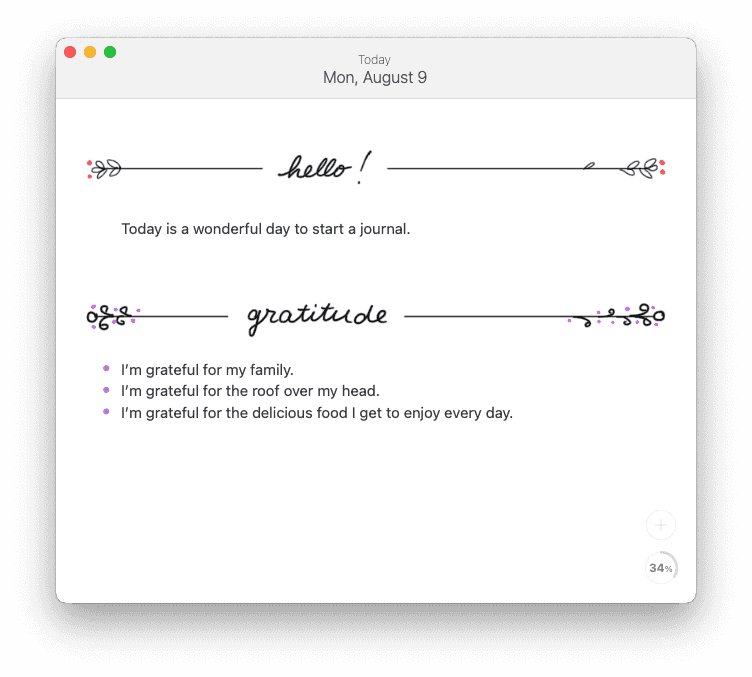
To resize or remove an existing sketch, first tap on it to display the image editing options.
- Drag the resize handles on the left and right of the drawing to resize.
- Tap on the menu icon on the top right corner to access features like editing and removing the image.
Scrolling with Apple Pencil
Because Scribble is enabled by default, it can difficult scrolling with Apple Pencil. Scrolling can be done by either scrolling with Apple Pencil on the empty space on either side of the editor area, or by using a finger instead of Apple Pencil.