Appearance
Personalize Your Diarly Experience
Customizing the appearance of Diarly is not only straightforward but also offers a range of options to make your journaling experience uniquely yours. Whether you're using a Mac or an iOS device, these settings are readily accessible.
- Fonts: A vast selection of fonts is at your disposal, encompassing all the fonts available on your device.
- Font Adjustments: Tailor your font size, line width, and image size to suit your reading and writing preferences.
- Themes: Seamlessly switch between light and dark themes. For premium users, a plethora of additional themes are available, along with the option to create personalized themes by tapping the Theme icon followed by the .
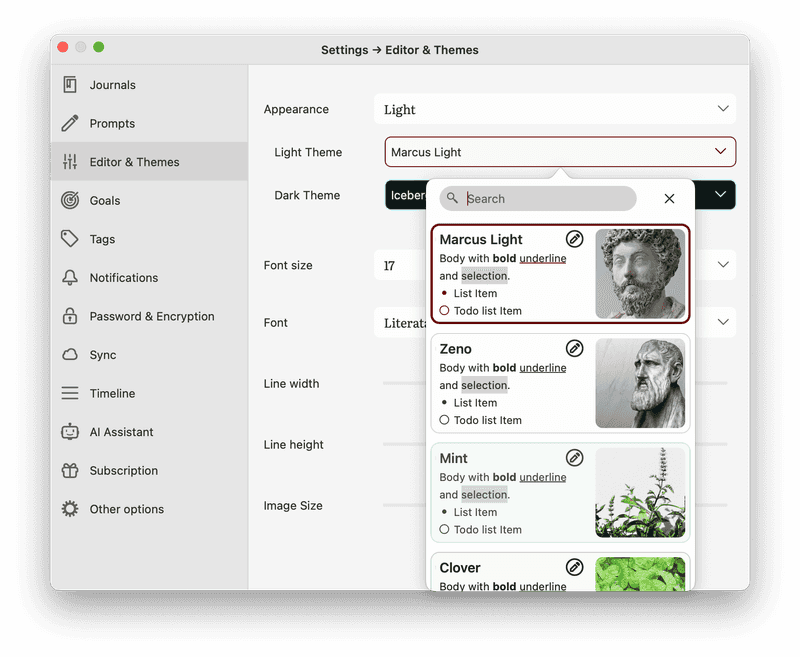
How to Access Appearance Settings
- Universal Access: Go to Settings > Editor & Themes for all customization options.
- Quick Adjustment on Mac & iPad: For immediate tweaks, use the icon directly in the editor.
Beyond Basic Customization:
-
Timeline Customization: To tailor the timeline view, visit Settings > Timeline.
-
App Icon Personalization: Express your style through the app icon. Change it by navigating to Settings > Other Options > App Icon.
Embrace the flexibility and personalization that Diarly offers to make your journaling experience as unique as your stories.