How to add sketches
On Diarly for iOS, you can insert your drawings using the sketch option. To add a drawing, start editing the text and then tap the draw icon above the keyboard. This will open the drawing pad. When you're finished drawing, tap on the close icon to exit drawing mode. You can reopen and modify the drawing later.
Sketches and drawings are visible on Diarly for Mac, however, they can only be edited on iOS.
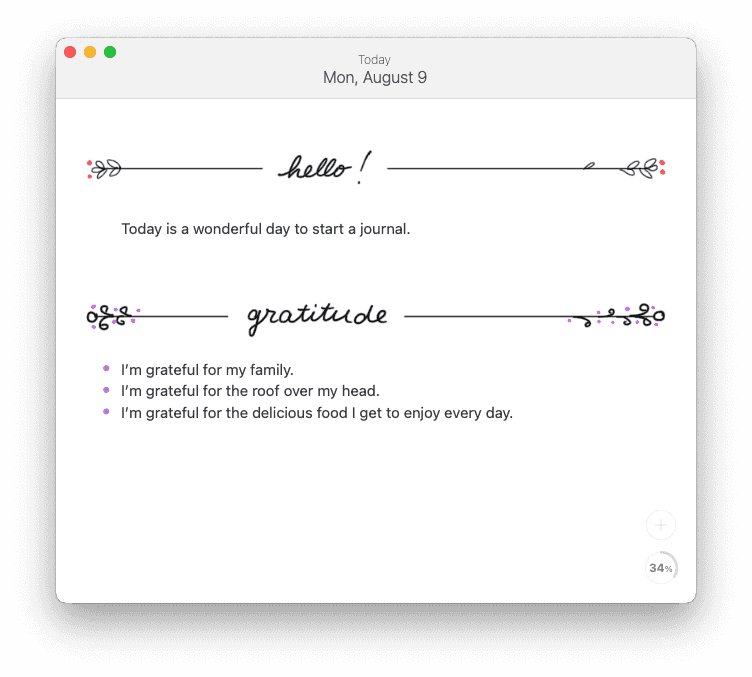
To resize or remove an existing sketch, first tap on it to display the image editing options.
- Drag the resize handles on the left and right of the drawing to resize.
- Tap on the menu icon on the top right corner to access features like editing and removing the image.